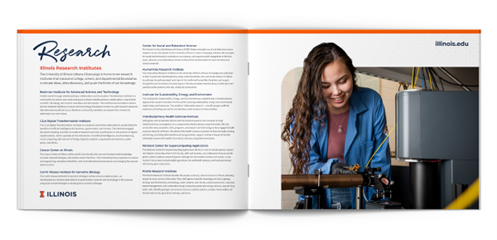Importance
The university brand contains several shared visual elements provided to help create a common connection while telling the wide array of stories represented by our university. The Block I frame is a simple and flexible way to display your images or content and visually tie to the Illinois brand.
We provide images of many iconic campus landmarks with this framing applied. They are in an adjustable Photoshop template and .PNG files for those who do not have access to Photoshop, or experience with the platform. This training will cover how to adjust the frame in provided photoshop files. For those who are familiar with creating and adjusting layer masks, you can use this information to make custom templates with any photos.
Target Audience
- Design
- Social Media
Definitions and Brand Guidance
How-To/Instructions

Adjusting the Block I frame Photoshop templates.
- To follow along, select and download the file named “Block I frame template – Alma Mater 1”in this box folder.
- Open the downloaded file in Photoshop.
- Locate your Layers Panel and select the layer named “adjust corner radius.”
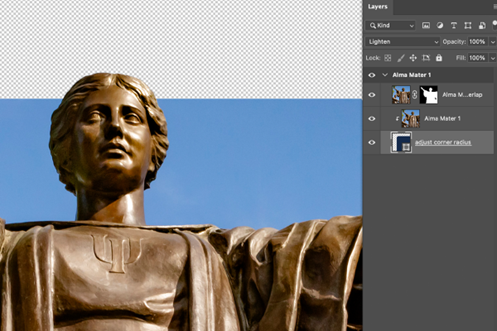
- In your toolbar, click on the “Path Selection Tool” or press A on your keyboard for the tool’s shortcut.
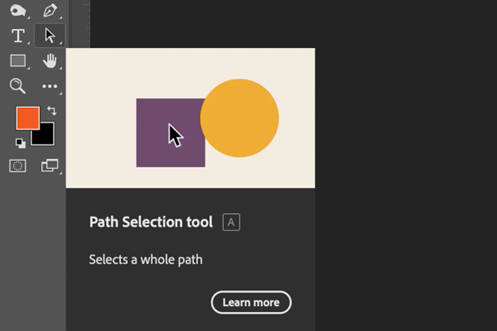
- With the Path Selection Tool active, you should now see the shape framing Alma’s background highlighted and you’ll see a dot in the upper left corner of Alma’s background.
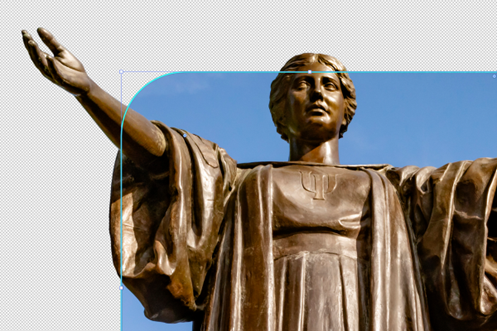
- Double click that dot, so that only one of the shape’s corners is selected. If you begin adjusting before double clicking, all corners will be affected.
- Using the path selection tool, you can increase the radius of the frame corner by pulling the dot further toward the center of the shape.

- Alternatively, you can decrease the radius of the frame corner by pulling the dot further toward the outside of the shape.

Tips and Tricks:
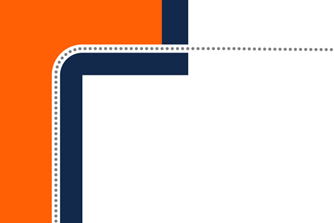
The Block I frame is meant to be very flexible, to meet a variety of uses.
Because of the wide array of design sizes and resolutions that you may be designing for, it’s impossible to give an exact radius measurement that will work perfectly for every use. Using our provided templates and examples as a reference, adjust the radius of your frame to best meet the needs of your project.
Keep in mind that the goal of using the Block I frame in your designs is to include a subtle reference to the shapes that form our iconic Block I logo. Try not to expand or reduce the radius of your corner so far that it isn’t visually comparable to our examples.
Example:
Additional Resources:
Block I Frame: Photoshop templates
Block I Frame: PNG images
Contact:
Michael Vincent, Senior Designer, mbv@illinois.edu